Community tab on YouTube - how to use it?
How to get the most out of your Community tab on YouTube?
First, you will be able to see this tab only after 1000 subscribers.
Second, it opens a lot of additional opportunities:
- engage with your audience;
- you can post on YouTube;
- create polls on YouTube;
- create images on YouTube.
Personally, I really like it, because Community tab brings tons of opportunities and transforms YouTube in a full-fledged social media. You can communicate with your subscribers in different mediums: video, text, images, polls and so on. So, you don’t need to leave YouTube if you want text posts, not just video.
Let’s dive into it.
So, you just reached 1000 subscribers, congrats! In case you are still working on your first 1K, don’t give up – you are almost there!
Just go to the homepage of your YouTube channel and then to Community tab.
This is how it looks like.
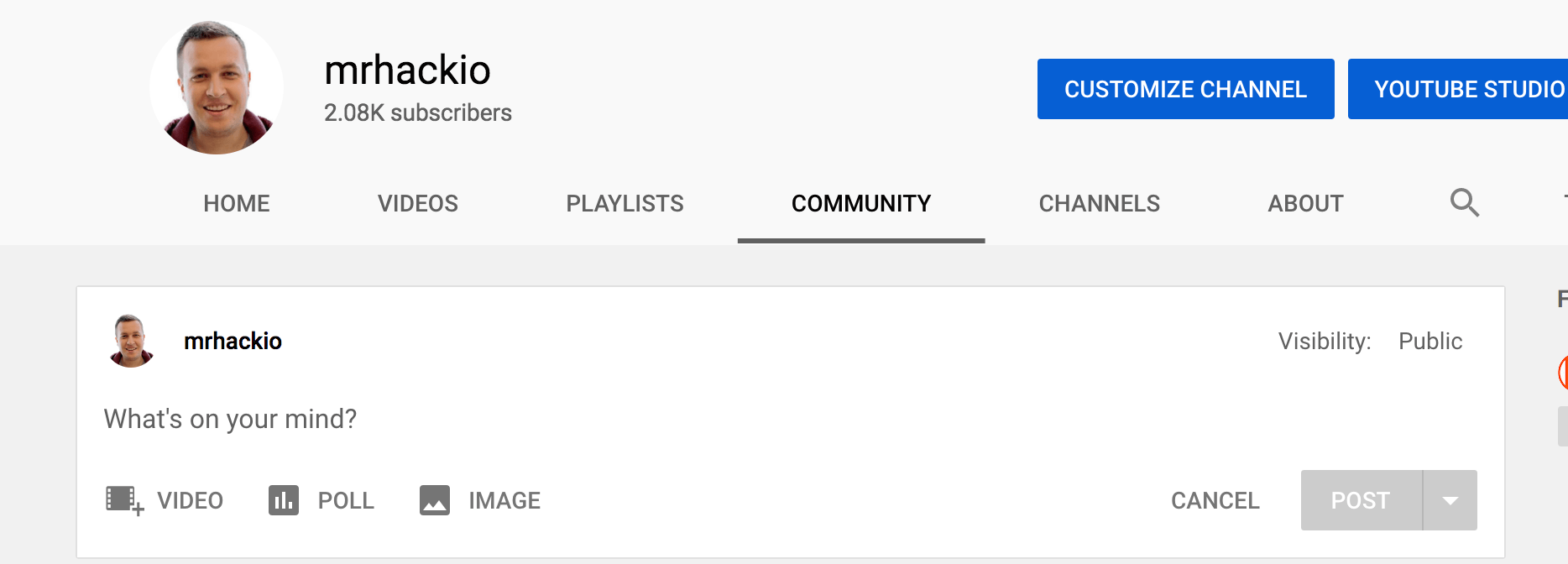
This is how you create YouTube posts.
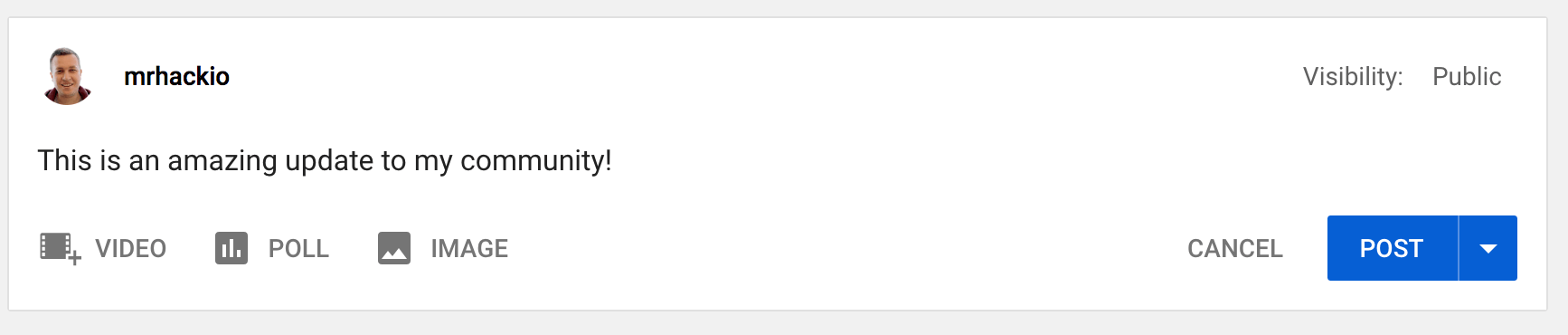
You can also schedule your YouTube community updates for future.
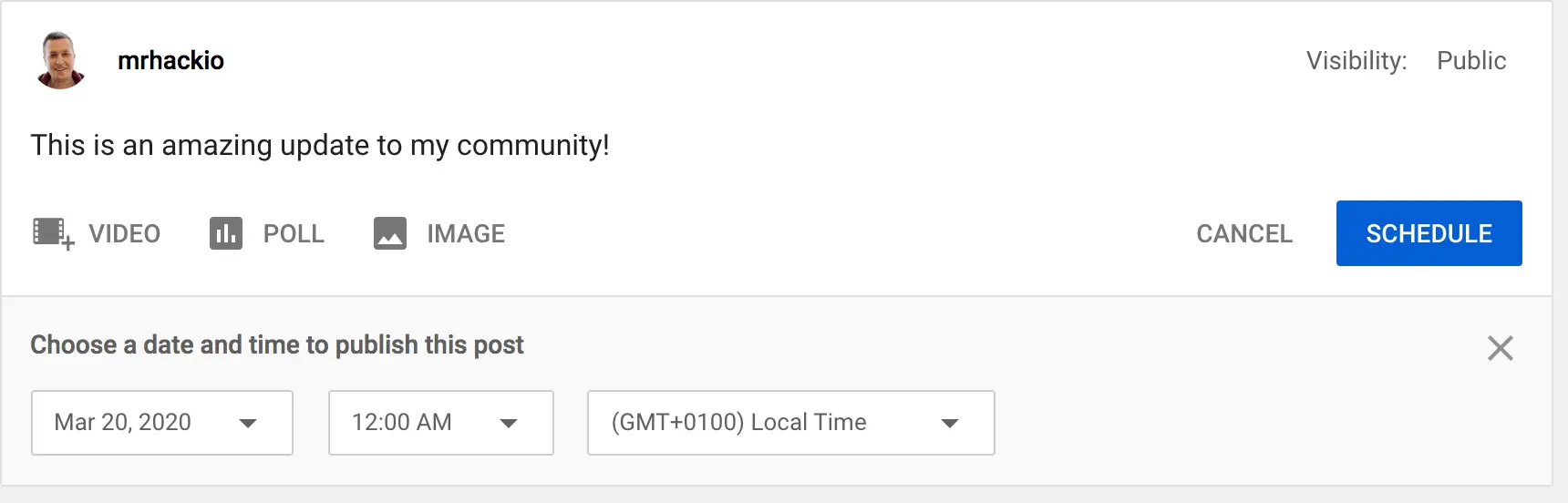
Also, you can posts images, polls, attach videos to your text posts.
It is a good idea to use community posts and link videos from them – you can get even more views.
Just below, you have two tabs:
- Published;
- Scheduled.
In Published tab you can see your previous posts, polls, images.
Here are results of my previous poll.
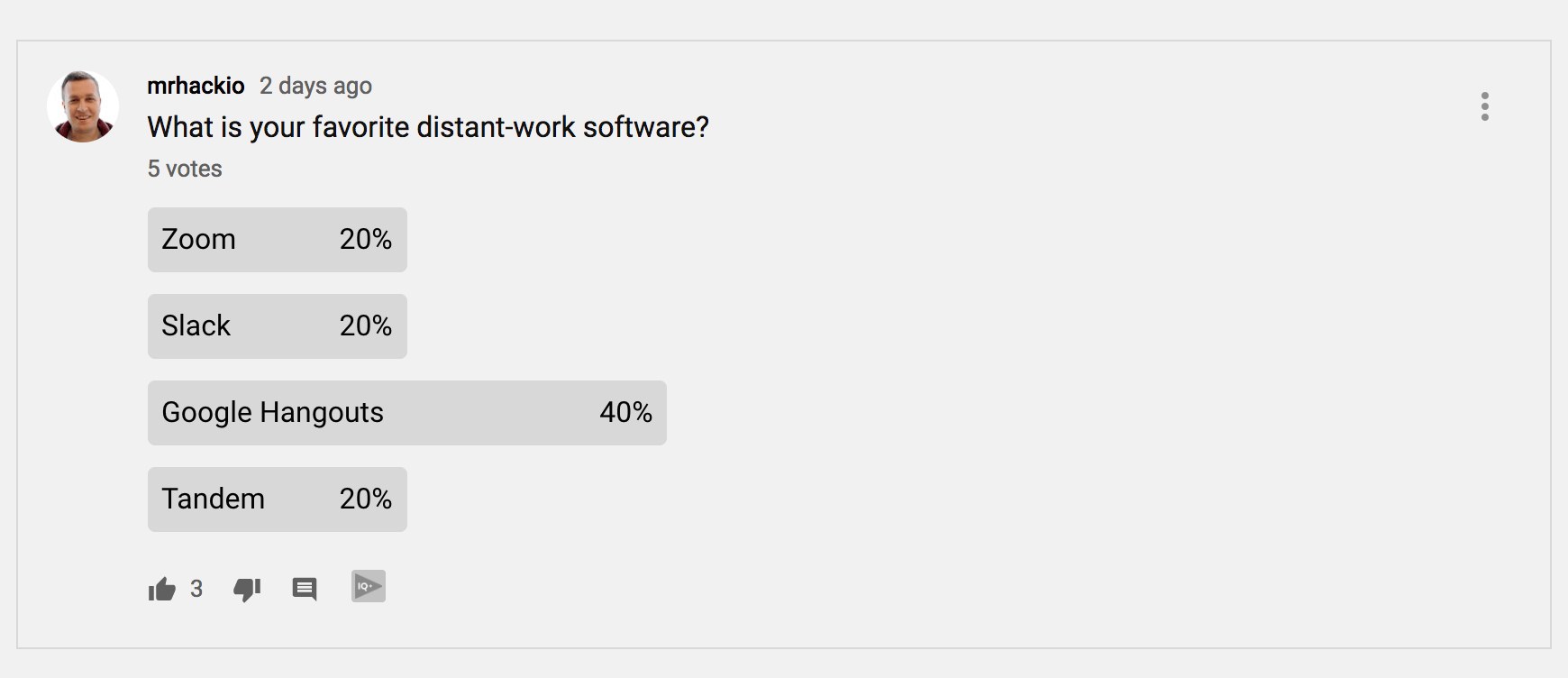
Here is my update about 2K YouTube subscribers.
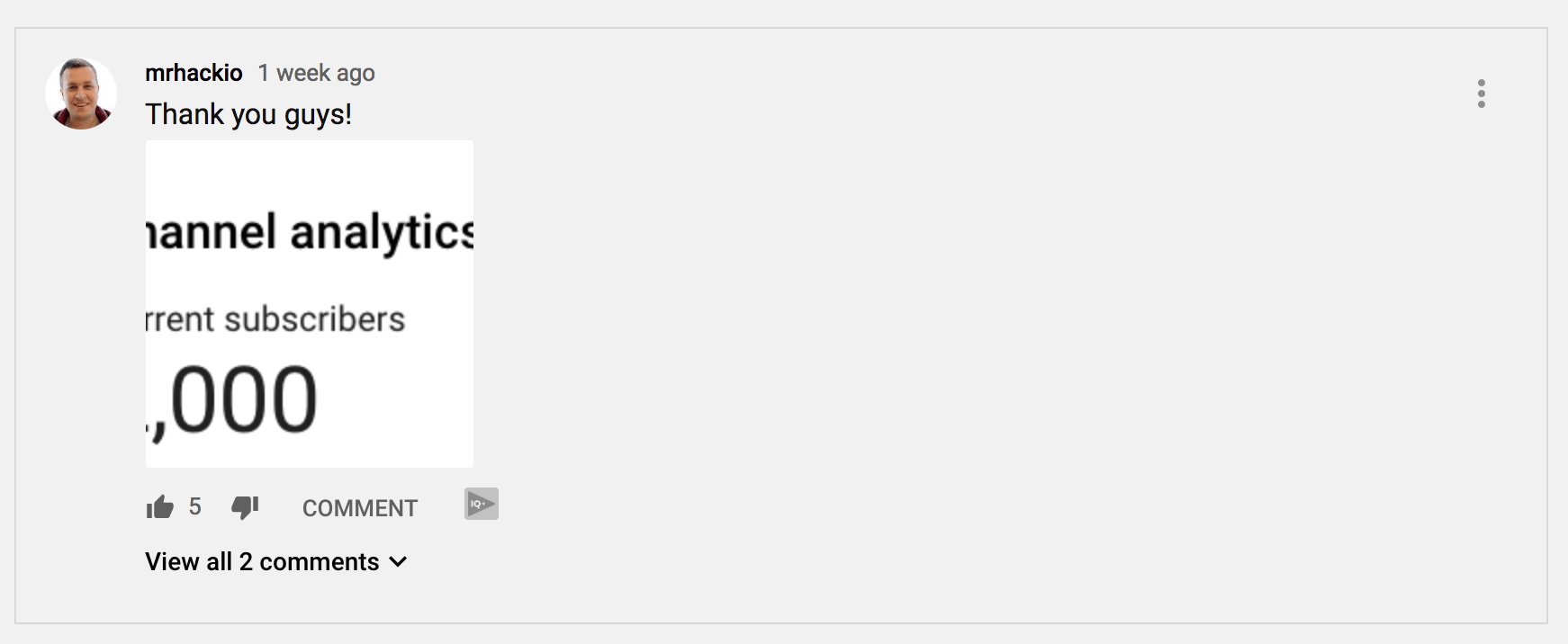
If you click on three dots on the right, you can Edit or Delete your YouTube updates (obviously, you can’t edit polls).
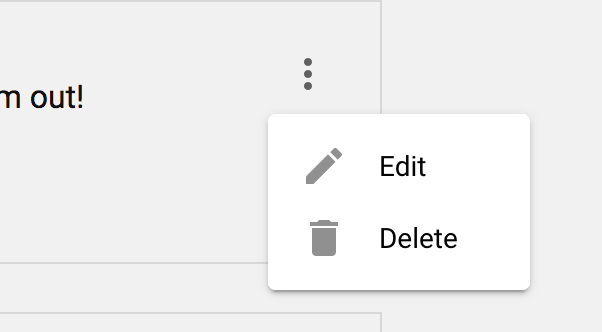
That’s about it, hope it was helpful!
